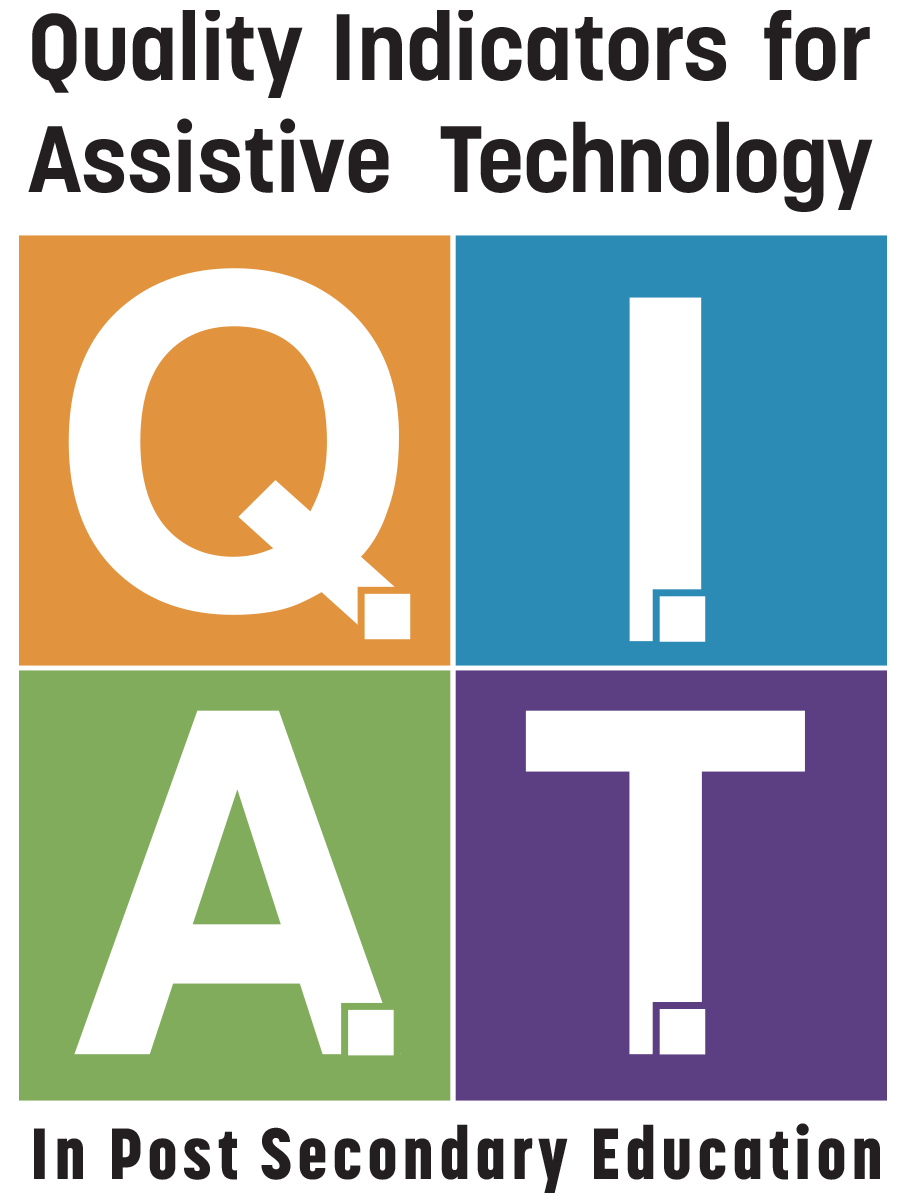Webinar Instructions
Please read instructions and test your system prior to joining the webinar.
Webinar Title: All Things QIAT!
Webinar Date: December 18, 2018 2pm – 3:30pm CST
Event Description: http://qiat-ps.org/events/
Webinar Link: https://sas.elluminate.com/m.jnlp?sid=2010214&password=M.25CCC9630993B8B532D209411CD395
Preparing Your Technology For The Session:
It is important that you follow the instructions for checking your computer system to ensure that it is configured correctly and you have the necessary software to access the webinar platform in advance of the session.
Please follow these steps prior to the webinar:
- Check System Requirements. Make sure that your system is compatible with Blackboard Web Conferencing and verify the system requirements at https://blackboard.secure.force.com/apex/publickbarticleview?id=kAB700000008P8m . Note: on desktop computers Blackboard is dependent on JAVA, which some organizations prohibit.
- Test and configure your system.Blackboard provides a Configuration Room that you can use to test your connection, settings, and configure your audio. The configuration room will download a meeting.collab and once the file has finished downloading, open/run it from your browser’s Downloads folder to join the test session. If you can’t open the meeting.collab file, click on the provided link in your browser to download the Blackboard Collaborate Launcher or go to the next step for specific instructions for your device.
- Blackboard Collaborate relies on launcher utility software that provides a convenient and reliable way to run the platform. Installing this software may require the assistance of your IT department to properly install the necessary software.Desktop computers:
- Windows computer instructions for installing the Blackboard Launcher
- Apple computer instructions for installing the Blackboard Launcher
Mobile Devices:
The Blackboard Collaborate Mobile App is available free from the following mobile application stores:
Note caption does not work on mobile applications.
Screen Reader Users:
There are specific steps that must be taken to ensure that you are able to access the features of the webinar system and fully participate. It is strongly recommended that you review this information in advance of the session. Go to: https://www.accessibilityonline.org/Accessibility/default.aspx for more information and instructions.
Keyboard and/or Voice Recognition Program Users:
Blackboard Collaborate Web Conferencing has keyboard shortcuts that can be utilized to navigate the system. A full list of these shortcuts is available in the session from the Help menu on the Menu Bar. Some useful ones include:
Speaker level Up:
– Windows: Ctrl+Alt+Up Arrow
– Mac: Command-Option-Up Arrow
Speaker level Down:
– Windows: Ctrl+Alt+Down Arrow
– Mac: Command-Option-Down Arrow
Chat: Move cursor to the Message text box
– Windows: Ctrl+M
– Mac: Command-M
Open Closed-Captioning window
– Windows: Ctrl+F8
– Mac: Command-F8
Close Closed-Captioning window
– Windows: Alt+F4 or Ctrl+W
– Mac: Command-W